Custom Providers
A guide to custom integrations in Tonos
SAP Integration
SAP integration is a custom provider within TONOS that will generate reports for your Periodic Revenue Recognition and Invoice Reports for your financial insights.
Revenue Recognition is an accounting principle that stipulates when revenues are recognized, in TONOS’ case, when the services have been provided.
These reports will only include billing documents issued via TONOS.
The SAP reports are to be divided into three different documents:
Cumulative Recognized Revenue Reports Consist of a sum of revenues from issued subscription invoices that are distributed and posted equally across the entire subscriptions’ validity period. In addition to grouping by VAT Codes, postings are also grouped by Products, with the corresponding Order Number being added to the report.
Example: A subscription billed for 40EUR on March 15, will run for 40 days until April 23. The revenue is divided by 40 days (the length of the subscription in days), thus making services offered per day 1EUR. If we are to find the recognized revenue for March, it will be 17EUR. Whereas the recognized revenue for April will be 23EUR.
These reports are time-related, i.e including only recognized revenue within the report month.
Individual Recognized Revenue Reports (TBD)
Invoice Reports
The Invoice report is an Excel sheet containing key information regarding all the billing documents(invoices) issued within the previous calendar month.
Columns Description Invoice No The unique billing document(invoice) identifier that represents a transaction. Issue Date The date the billing document(invoice) has been issued. Customer Name The name of the customer the billing document(invoice) was issued for. Customer Address The billing address of the customer. VAT No. The VAT Number issued for companies, only added if it exists. Gross Amount The amount the customer has been charged in the currency indicated in the report OR converted to the currency indicated in the report. NET Amount The gross amount minus taxes. Currency The currency notation that corresponds to the Gross/Net Amount according to the ISO 4217 standard.
Reports are monthly-based and they’re generated for the previous calendar month.
Adding a new SAP Provider
To configure SAP within your organization, navigate to the Integrations section and then to Custom Provider.
In order to add a new SAP provider to your organization, click Add New and select the SAP provider on the pop-up window. You are only allowed to add one SAP configuration per organization at a time.
In the configuration page it is required to add a name to your integration and fill it with accurate data.
Filling out the SAP Provider form
| Field | Description |
|---|---|
| Integration Name | Insert the name of your custom provider. |
| Company Code (BUKRS) | Insert the company code that will identify your company in your SAP reports. |
| Document Type (BLART) | Insert the document type in your SAP reports. |
| Business Area (GSBER) | Insert the business area in your SAP reports, e.g the code for a Publishing House. |
| Posting Key (BSCHL) | See the next three rows below. |
| Customer Invoice Debit | Add the Debit Posting Key. |
| General Ledger Credit | Add the G/L Credit Key. |
| General Ledger Debit | Add the G/L Debit Key. |
| Debit/Credit Indicator(SHKZG) | See the next two rows below. |
| Credit | Add the Credit symbol, e.g “C”. |
| Debit | Add the Debit symbol, e.g “D”. |
| G/L Account Number (HKONT) | See the next three rows below. |
| Cumulative Account | Insert the account number for your cumulative values. |
| Deferred Account | Insert the account number for your deferred values. |
| Posting Account | Insert the account number for your postings. |
TONOS offers two default upload servers. To add a Custom FTP and/or Custom S3 Server, click on the Custom S3 and/or Custom FTP and uncheck the respective checkboxes. If your connection strings are accurate and a connection is established, your reports will be uploaded to your Custom Servers. If connection fails, the reports will be uploaded to the default servers and the generated links for accessing the reports will be provided to you.
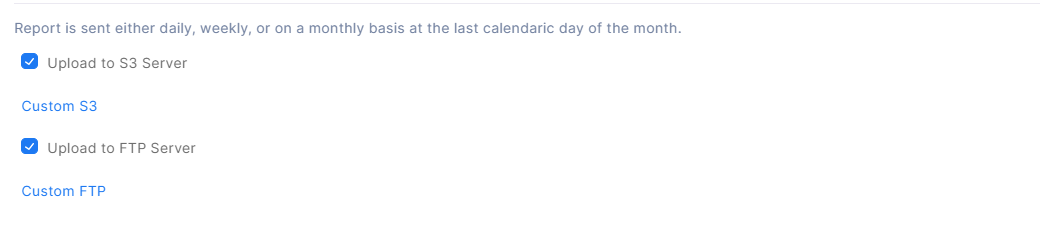
| Custom S3 | |
|---|---|
| Bucket Name | Insert the name of your S3 bucket. |
| Endpoint URL | Insert the endpoint of your S3 Server. |
| Access Key | Insert the access key of your S3 Server. |
| Secret Key | Insert the secret key of your S3 Server. |
| Custom FTP | |
|---|---|
| Host | Insert the host(endpoint) of your FTP Server. |
| Username | Insert the username to connect to your FTP Server. |
| Password | Insert the password to connect to your FTP Server. |
Edit SAP Provider
In order to update the values of an existing SAP provider, go to the top right side of the provider card that you want to update and click Edit. After clicking you will be navigated to the page containing the data you may want to edit. Upon editing the values, the new reports for the following months will be generated with the updated values.
Delete SAP Provider
In order to delete an existing SAP provider, go to the top right side of the provider card that you want to delete and click Delete. If you delete your existing provider, you will not be able to generate reports from that point onwards.
Generate SAP Reports
In order to generate SAP reports, navigate to the Integrations section and then to Custom Provider. On the top right side of the SAP Provider Card you have previously integrated, click the three dots and choose **Generate Report”” option.
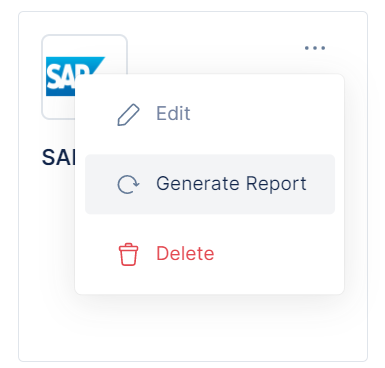
After clicking on the Generate Report button, do not leave the page until a pop-up appears containing the two report links; one link for the cumulative .txt report and one link for the .xlsx report. The reports generated will be that of the previous calendar month. To generate custom time period reports, please contact us for further instructions at tonos@gjirafa.tech.
In order to generate SAP reports, a Metadata tag with the name “OrderNumber” is necessary. Order Number represents a particular product (Blesk.cz, iSport.cz, …). Grouping by product/order is relevant for the posting. Find an illustration on inserting a valid Metadata tag for the Order Number below:

If a product does not contain the “OrderNumber” tag, SAP reports will not be generated. Please note, the product must contain a metadata value in the exact notation ‘OrderNumber’.