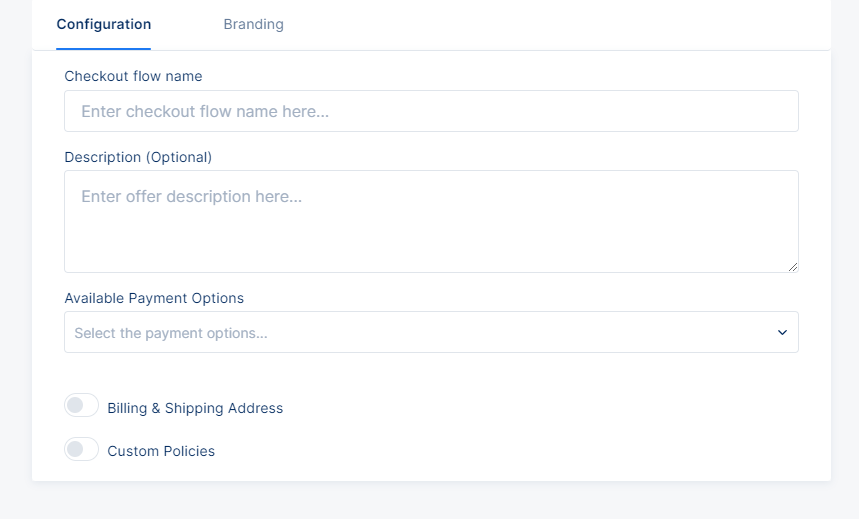Checkout
Checkout flows allow you to create multiple variations of your checkout experience so that you can funnel users into a checkout that makes most sense for them based on their location, device, or other browsing properties.
Creating a checkout flow
The Checkout flow can be found by navigating to the Checkout Flow on the left-side navigation menu. On the page, you will see a list of all variations of the checkout experience that you have created for your organization. To create a new flow, click the ‘New Checkout Flow’ button at the upper right of the screen where you will be presented with the configuration box below:
| Field | Description |
|---|---|
| Name | This name will not be presented to your users and is only purposed for your internal identification purposes. |
| Description | This is an optional field which you can use to indicate any relevant information you want you or your team to refer to when interacting with. It is not presented to end-users. |
| Available Payment Options | This input allows you to select those payment providers and payment methods that you would like to be included in this checkout flow. This means that users who are funneled into this flow will only see those payment options that you select here. You can use any payment method/provider which you have configured under Integrations → Payment Providers. |
In addition, within Tonos you will have a few customization options so that the checkout flow matches the theme of your application(s). Under the Branding tab you will be able to add an image that is displayed on the top left of the checkout modal. You will also have the option to preview how the checkout flow will look like for your end-users on a desktop or mobile device.
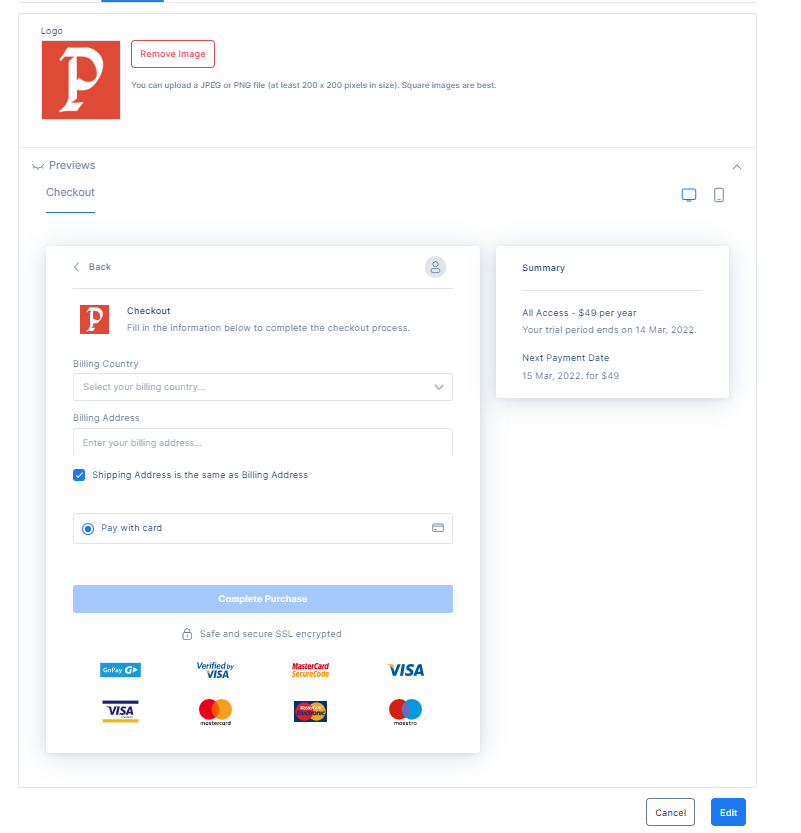
Upon entering the required inputs on the configuration box you can click on the Create button and your checkout form will be successfully created. Once you have created your checkout form, it will not be active to your end-users until it has been included in one of your digital offerings that you present to the users.
These checkout forms will be available for you to choose when configuring offers under the ‘Available Checkout Flow’ dropdown menu.
Please note that checkout forms are only available if you choose to include Payment or Gift Plans in your offer. Offers including registration plans or forms do not have this option available.