Subscriptions
A complete guide to managing your subscriptions.
This section of the documentation will help you manage the subscriptions in your platform.
Managing your invoices
When you first login to the Tonos admin page, you will be redirected to the Dashboards page. From here you have to go the Subscriptions page, which is located in the Customer Management section.
Upon entering this section, the entirety of subscriptions you have created will be shown.
You can cancel a subscription immediately, at the end of a period or a custom date. You can partially or fully refund a subscription. You can also add a promotion that supports the plan of the selected subscription plan and that promotion will be applied for future payments in the subscription details. You can remove a promotion for a future payment as well.
You can click the ellipses on a subscription to view information about the subscription or the customer details.
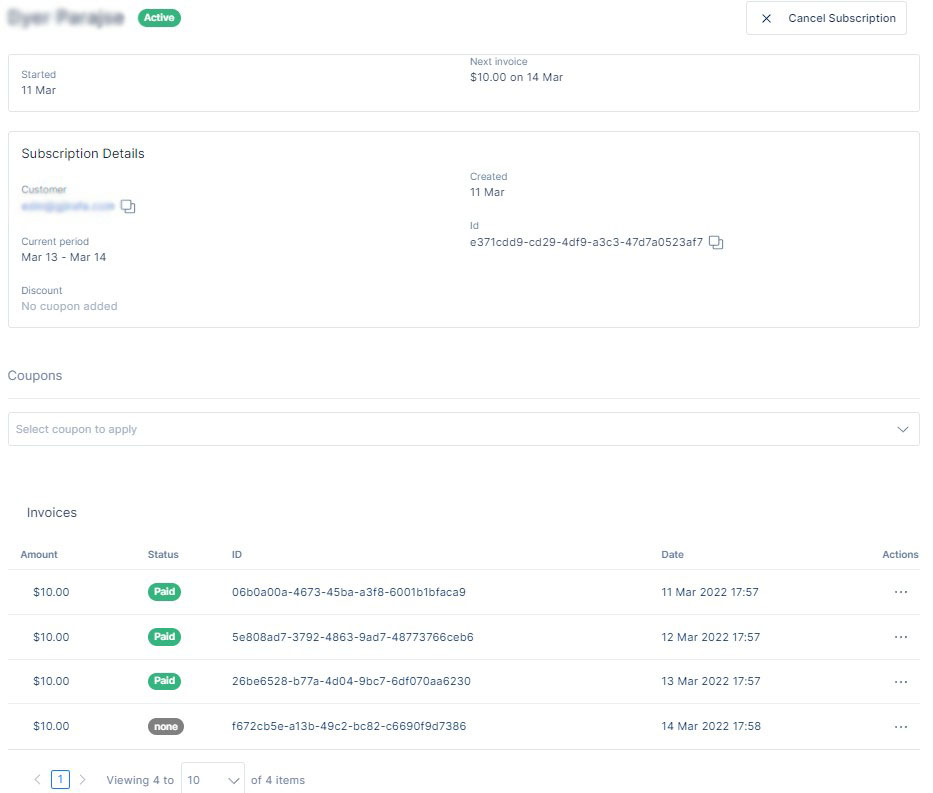
You can click the New Subscription button in order to create a new subscription.
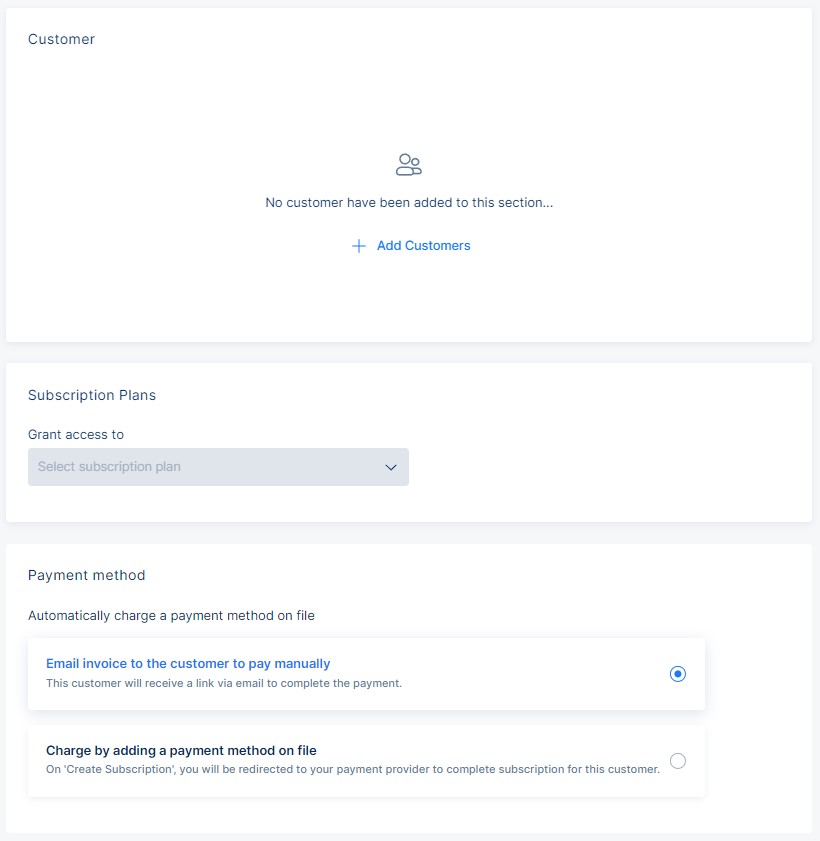
Filling out the subscription form
| Field | Description |
|---|---|
| Add customer | This button allows you to add a customer to the subscriptions list. |
| Grant Access to | This field allows you to select a subscription plan that the customer will gain access to. |
| Email invoice to the customer to pay manually | This radio button allows you to have the invoice be mailed to the customer so that the customer can pay it manually. |
| Charge by adding a payment method on file | On 'Create Subscription', you will be redirected to your payment provider to complete the subscription for this customer. |
Adding the customer to a subscription
| Field | Description |
|---|---|
| Name | This field requires you to write the name of the customer. |
| This field requires you to write the email of the customer. | |
| Billing email(checkbox) | This checkbox allows you to skip the billing email field if it is the same as the account email. |
| Billing email | This field requires you to write the billing email of the customer. |
| Billing address | This field requires you to write the billing address of the customer. |
| Billing country | This field requires you to select the billing country of the customer. |
| Phone Number | This field requires you to write the phone number of the customer. |
| Shipping details(checkbox) | This checkbox allows you to skip the shipping details field if they are the same as the billing details. |
| Shipping address | This field requires you to write the shipping address of the customer. |
| Shipping country | This field requires you to select the shipping country of the customer. |
| Language | This field allows you to select the language. |