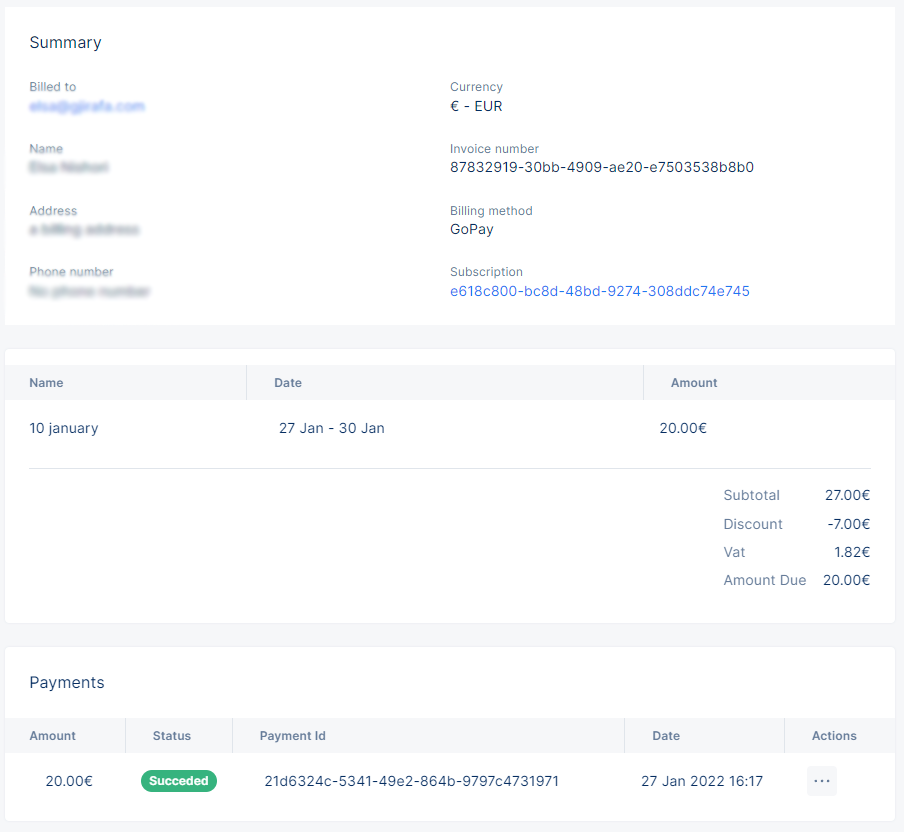Invoices
A complete guide to managing your invoices
This section of the documentation will help you manage the invoices in your platform.
Managing your invoices
When you first login to the Tonos admin page, you will be redirected to the Dashboards page. From here you have to go the Invoices page, which is located in the Customer Management section.
When you enter the Invoices page, the entirety of your customers' invoices are displayed. You will notice that the page is divided into six sections: All Invoices, Paid, Failed, Pending, Refunded, None,.
- The first section contains all of your customers' invoices.
- The second section contains all of your customers' paid invoices.
- The third section contains all of your customers' failed invoices.
- The fourth section contains all of your customers' pending invoices.
- The fifth section contains all of your customers' refunded invoices.
- The sixth section contains all of your customers' invoices that fill none of the criteria above.
If you look at individual invoices, you can notice that one invoice contains in itself some properties such as Amount, Status, Invoice Number, Customer, Due, and Created. If you want to look at these invoices in more detail you can click the ellipses under the Actions column, which will give you the option of either viewing the invoice or downloading it as a PDF.
When you click View Invoice, a page will pop up displaying all of the information available about the invoice.